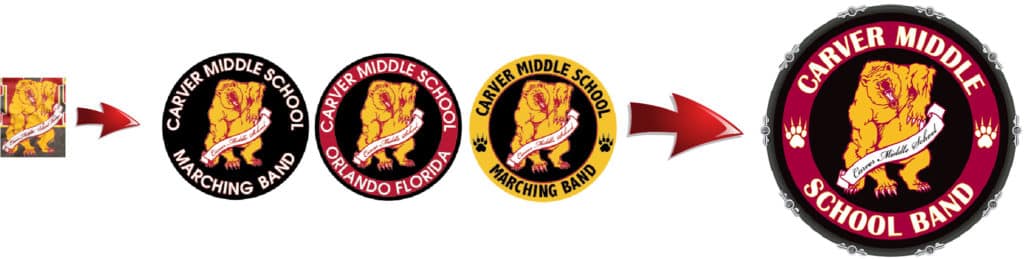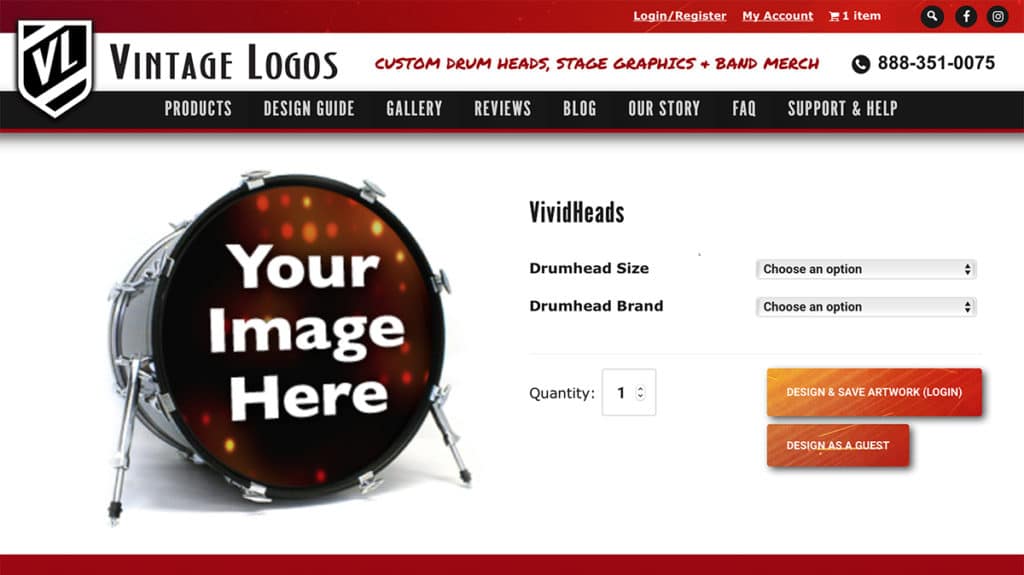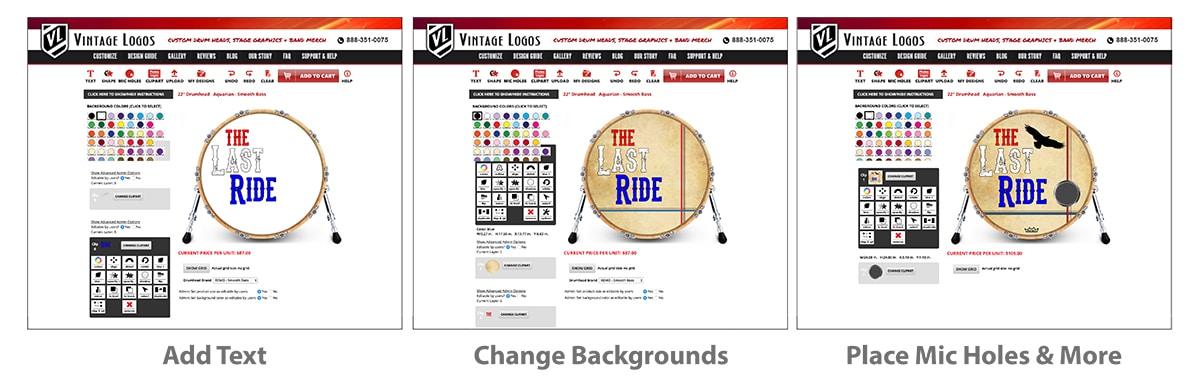Every custom drum head we make is driven by people like you. We strive to help musicians and bands succeed, and we do that by improving their image with the best design services out there.
We seek to help you visually communicate your awesomeness to your audience.
But you probably have some questions, so let’s cover those now.
Why Should I Brand My Drum Head?
What is one thing that will make your band stand out from all the other bands? First, your music has to be heads above the rest (we already assume that’s the case).
But the next thing is to enhance your image — your brand. The best way to do that is to improve your stage presence by branding your drum heads and amp grill cloths.
When people look at you and your band on stage, whether you’re opening for an all-star group or playing at a Battle Of The Bands, they need to know your name. Custom drum heads do this for you.
Branding your band helps define your stage presence, sets you apart, and makes you look like the professional you are.
What Do Other People Think?
As we’ve seen from our previous clients, getting a custom design from us changes things for the better.
Here’s what our customers think about us:
“VintageLogos knocked it out of the park again! Best advertising out there! Super fast, and perfect every time!” – Tom
“This company is by far the BEST professional graphic company that I have EVER seen! They did a great job doing my bass drum heads, and people everywhere that I play just drool over my Custom bass drum heads! Way to go, Vintage Logos!” – Joey
“Great product looks awesome!!! This is THE place to go for great graphics!!” – Jim
What Options Does VintageLogos Offer?
If you decide to work with us to help brand your band, we offer a ton of great services.
We can help you with designing your logo and even making custom hand-drawn illustrations for you. VintageLogos’ staff has talent, experience, and professionalism when it comes to logo design. You’re sure to end up with an image that fits your band perfectly.
On top of our custom design service, we can also clean up your existing design. Maybe you already have a logo that you love, but it just needs a little help. Or maybe you have a photo that needs some retouching or photoshopping. That’s no problem — we can smooth it out, make it snap, and generally just clean it up and make it look professional.
How Quickly Can I Get My Design?
Simply put, we work fast. Have a big show next month or even in a couple weeks? You can count on us.
Here’s the breakdown of our turnaround times:
- Simple Production – 1 to 3 business days for the first set of proofs (M-F)
- Advanced Design – 2 to 4 business days for the first set of proofs ( M-F)
- Premium Design – 3 to 5 business days for the first set of proofs (M-F)
Like we said, we’re fast.
Sounds Great — How Do I Get Started?
We thought you’d never ask. To learn more, you can check out our Design Services page and hit the “Get Started” button. That’s where you can tell us exactly what you need — what design service(s) you need, what products you want, upload your image or logo, and when you need it.
Plus, we’re super nice and friendly.
How Much Will This Cost Me?
We know what it’s like being a DIY musician, so we purposefully made our prices reasonable and doable.
Here’s what you can expect to pay for our services:
- Simple Production: $25 to $100
- Advanced Design: $130 to $225
- Premium Design: $325 and up
See what we mean by “doable”?