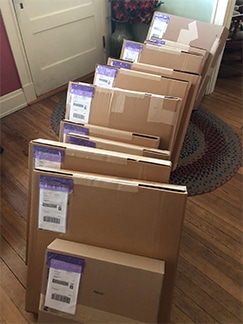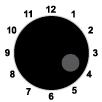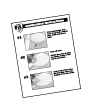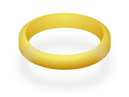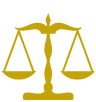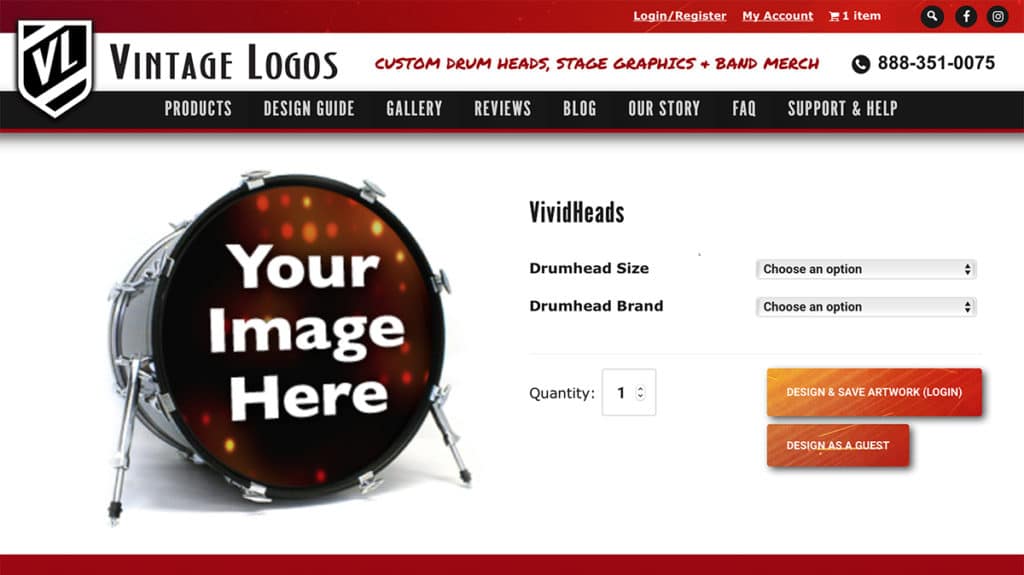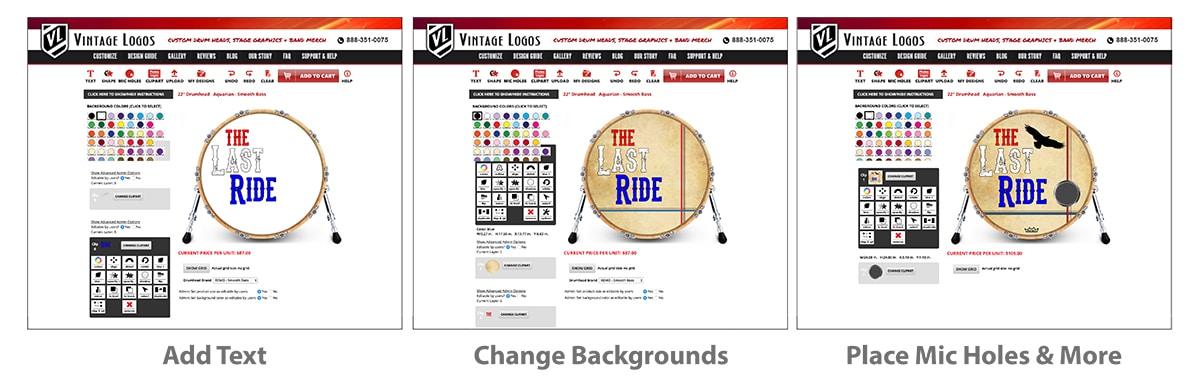Your gig is next week and you need a custom drum head fast. Vintagelogos.com is your place to get it made.
We ship out most printed drum heads within a 2-4 business day turnaround (plus shipping days). VL has a proven rotating system that works to get your custom drumheads made quickly. We offer a high quality made product with a quick custom drum head turnaround time.
Your band will stand out from the crowd in no time!
VL is a privately and family owned business strategically located in Cincinnati, OH. Thanks to our location, we can ship products fast.
We can ship 1-day FedEx ground/home delivery to:
- Kentucky
- Indiana
- Ohio
- Chicago
- Nashville
- Parts of Michigan
We can ship 2-day ground to:
- New York
- Boston
- Atlanta
- Dallas
- Florida
It takes 4 days to ship to:
- Los Angeles
- Seattle
- Portland
Not to worry — if you need your drumhead faster, we offer RUSH services.
Wonder what your custom drum head turnaround time is for your state? See the FedEx map below for the number of shipping days to your location.
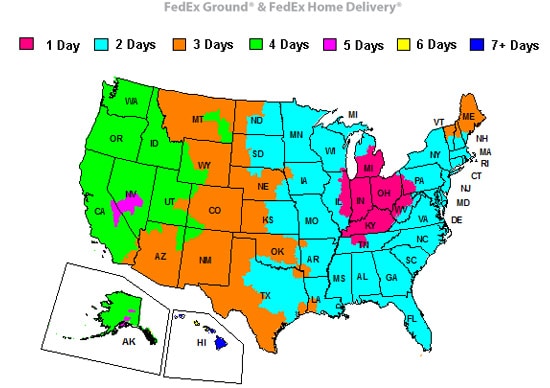
We can virtually ship to any address in the world including International countries. We use the most reliable shipping companies to make sure your order gets to you on time. Refer to our Shipping & Turnaround page for more info about shipping time frame on certain products.
Want to know what our customers say about our turnaround time? Here is some feedback from our Facebook page:
David Foust
reviewed VintageLogos — ⭐️⭐️⭐️⭐️⭐️ October 26, 2017 ·
Their product is awesome and the delivery was quick. I’m not sure what else one could ask for. 🙂
Brock Landers
reviewed VintageLogos — ⭐️⭐️⭐️⭐️⭐️ August 31 ·
A huge thank you Jen and everyone at Vintage Logos. We were asked to open for a National Act last minute and I placed my order. As promised it showed up a few days later and looks amazing!
You Guys Rock!
#bossnova
Stéphanie Doré
reviewed VintageLogos —⭐️⭐️⭐️⭐️⭐️ March 27 ·I’m so glad I found Vintage Logos to create an incredible bass drum head for my husband’s band… Train Gate 66 will look awesome on stage for their next shows!!
It just came in today, only a few days after I made my order…
You made an excellent job, thanks a lot!!!!
Try Our Online Design App
Start Designing by choosing a drum head size and brand. Select your background color. Use your photos, logos, and graphics. Type text, place manufacturer logos. Add Mic Holes, Ports Rings, Kickports and more. Save your designs to our server and reorder at any time. Our online Drumhead Builder ROCKS and so will you. We offer efficient one-on-one customer service with a fast custom drum head turnaround time. Give Vintage Logos a try today.